
|
Getting Started with Backup2005 Pro
|
Previous Top Next |

|
| · | beginner : creation is done through a wizard. The backup set is created using the options defined through the Standard Profile
|
| · | standard : like former Backup2004 Pro. The dialog box is populated with the values defined in the Standard Profile. You can change these values.
|
| · | expert : no dialog box or wizard, selection is done through an explorer like panel and options can be changed through a tool bar.
|

|
|
|
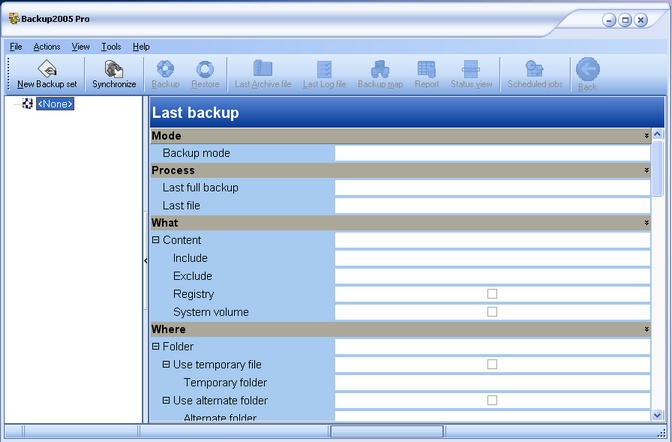
|